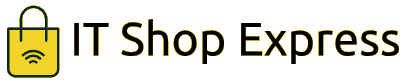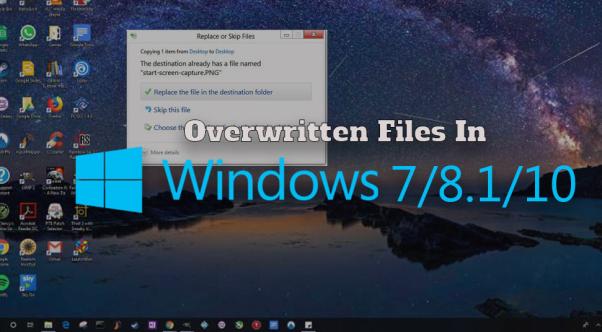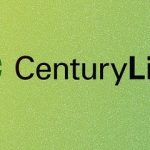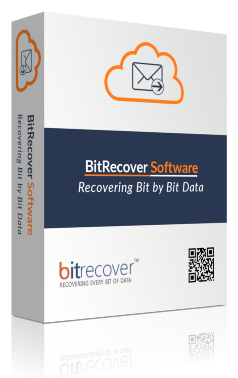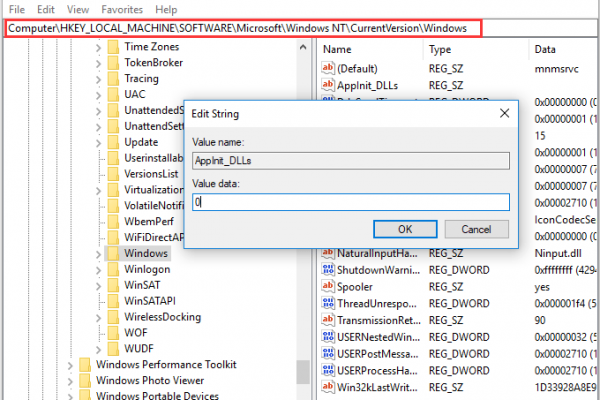With the present age witnessing a steadfast on-march of technology, one can’t afford to deny or overlook the consequent paradigmatic shift from the analog to the digital. Yes, there is indeed no denying the fact that in recent times, technology is everywhere.
So in an age where our lives revolve around computers, laptops, and the internet, it is indeed essential that we are equally compatible with the operation of technological gadgets. And not just that, we must also upgrade ourselves to the meticulous technicalities with regard to the use of technologies. Confused? Well, lets cut things short for you.
Say for instance, if you are a tech-addict, laptops, computers, and all sorts of gadgets will certainly make its way right at the top of your list of favorites. But are you entirely conversant with every minor technical detail, the pros and cons of each of the technologies you use is a million-dollar question?
For instance, each one of us is quite handy with computers and laptops. But think of this- what if suddenly you run into a situation where you need to ungently retrieve the Overwritten Files from your Windows Operating System? Well, that’s where need to be quite deft with the technicalities.
However, in case you are not that conversant with the technological know-how, we are here to help you out. In this article I will help you learn about Overwritten Files in Windows 10/8/7, providing you with the most effective and applicable solutions to recover such files.
Also Read: Solution to Export Emails from Windows Live Mail to Office 365
Overwritten Files in Windows 10/8/7: A Brief Note on the Problem
Essentially speaking, this is where many users have landed into serious problems. Loss of data and files is a price that every tech-lover pays for his unquestioning dependence on technology. And as it is, human beings a fallible.
Therefore, it is nothing very unnatural to lose out on your old data and files. However, you should not be in a deadlock situation, thanks to the Data Recovery software available to you at present. And, what if you have mistakenly overwritten a file on Windows?
Many users have indeed raised serious concerns on how to retrieve such files. Now, as promised, I am going to offer you feasible resorts to the problem. However, prior to that, you must know what overwriting a file on Windows essentially is.
If you have overwritten a file on Windows, it essentially means that you have replaced older information previously saved in your computer storage device with newer information. In the generic sense, the issue of overwriting files primarily triggers when file system clusters that have been left unused for a prolonged period are written over with new data. And, in most cases, a data that has once been overwritten is normally considered irrevocable.
However, with the recent advancements in technology, nothing really is impossible. Thus, even if you have overwritten a file or some of your data by mistake, no worries. You have ways more than one to recover them.
Can you at All Retrieve the Overwritten Files on Windows?
Once overwritten, can such files be retrieved at all? This is indeed a major concern for all users. Well, this is again a matter of uncertainty. However, with the present revolutionization with regard to technology, there is much hope. For, these days, nothing is impossible.
Therefore, although a file once is overwritten is undeniably hard to recover, it is not entirely out of question. Yes. Indeed, retrieving is possible in case the older version of your file is saved in any form in either the Cloud Storage or any other built-in Windows application. Thus, relax, all is not over yet.
The Most Workable Strategies to Retrieve Overwritten Files on Windows 10/8/7 Easily
So, have you overwritten files on your Windows Operating System by mistake? If so, you must be looking for most effective layouts to retrieve such files. Well, in that case, you won’t have to worry anymore.
In this section, I am going to offer you strategies that are most workable and help you resolve your problem in no time. Take a look at them.
Procedure 1: Retrieve your Files by Means of Performing a System Restore
If you wish to restore your System to the last backup Point, performing a System Restore is one of your easiest solutions. By means of performing a System Restore, you can easily restore any file that you may have overwritten. Undermentioned are the steps to execute the same.
- First and foremost, go to the Start Start Menu. Thereafter, within the Search Menu bar, type in System Restore and press upon the result when it appears on the resultant section.
- Following this, you must select a date prior to the execution of the remaining steps.
- Lastly, follow the on-screen instructions and complete the remaining process in order to retrieve the Overwritten files.
Procedure 2: Restore the Files you Have Overwritten Files via “Previous Versions” Feature
Windows 10,8 and 7 comes in handy with a special backup and recovery feature named“Previous Version”. You can make use of this feature in order to revert back to the Previous version of any file or data.
Thus, enabling you to restore the files from the previous version. And, what’s best is you can make use of this particular feature to retrieve all sorts of files including the ones that are modified, formatted, damaged lost or deleted. If you are looking for the ways to do it, go through the instructions:
- First off, you must right-click upon the file in question and select the Properties option thereafter.
- Following this, you will have to initialize the Previous Version Tab.
- Then, simply choose the newest version and press on “Cop
- Lastly, press upon the Restore icon in order to recover back the Overwritten files.
Procedure 3: Retrieve your Overwritten Files via File Recovery Program
Well to be really honest, recovering the overwritten the files is not an easy task. And whether you can at all retrieve such files is also a matter of extreme uncertainty. However, some File Recovery Programsand Software that can help you do the needful.
Listed below are the steps to run such software and go about the entire process of Data Recovery. Have a look at them.
Step 1: Selection of a Preferred Location
First of all, you need to initialize your Data Recovery Wizard. In this respect, you must select a location from where you can begin the process of the scan. For instance, you can choose either the external storage of your device, Libraries, Desktops, hard drives or else the lost partitions as the preferred location.
Step 2: Scan the Partition
Once you have chosen a preferred location to, you must start with the Scan process. For this, you will simply have to press on the Scan button. Once you do this, the software will instantaneously start with the scanning process. The data recovery software effectively scans through all the partitions and tries to track or detect as much data as possible.
Step 3: Retrieve the Lost Files After a Preview
Most of the Data Recovery Softwares enables the users a provision to preview some of the files that are recoverable. Once you are done with the file filtering process or preview, you can press upon the “Recover” button. However, prior to that, you need to customize and target the files that you wish to recover.
Method 4: Try Retrieving the Older File ThroughDropbox
The task of retrieving the Overwritten files gets way too easier for Dropbox users. Since the previous version history of a particular file or data is retained in Cloud for around 30 days.
The feature enabling this is known as the Version History.
The feature in questions functions by default in Dropboxand you can locate it anytime on the Context Menu of a particular folder or file. So in order to retrieve the previous Version History, adhere to the instructions given below:
- First off, you need to navigate over to your Dropbox Folder.
- Then, scroll the cursor over to the Context Menu of a particular file and choose “Version History”.
- The moment you do this, a list is going to open up before you. From the resultant list, select a document of your choice.
- Finally, you can retrieve the document with the help of the Restore Command.
- On completion of the entire process, you simply need to reach out to the service, selecting the document version of your choice.
An Additional Measure: You May Avail Top-notch Data Recovery Services
Just, in case, the methodologies cited above proves ineffective and you find it immensely difficult to retrieve your overwritten files, the final fall-back solution for you is to avail the top-buildData Recovery Services. The Data Recovery Experts provide you professional-grade services that will enable you to recover the overwritten files within a flicker of time.
Concluding Note
Now, its time for me to part with you. To conclude, I only hope that our article proves beneficial to you. And indeed, I assure you that although retrieving the overwritten files in any Windows Version is a fairly difficult task, you won’t face too many problems recovering the, provided you follow the guidelines properly.
Thus, in case you feel a serious need to recover your overwritten files, don’t forget to try out the solutions without sparing any time.